PocketCLI Tutorial - Initial Switch Configuration
April 25, 2019 - Reading time: 4 minutes
In this tutorial, we shall look at the initial step-by-step configuration of a cisco switch in the Pocket CLI App. To get the nodes and your working area in the App, you first need to design a lab. In this case we are going to add a switch to the lab. To achieve this:
- Tap on Design on the main menu after you launch the App.
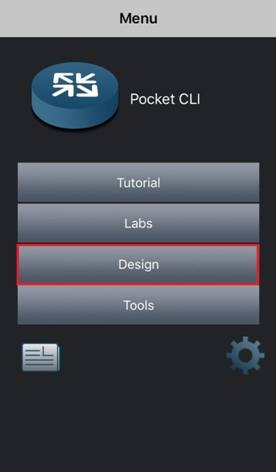
Read more
Keyboard Shortcuts and PocketCLI Auto-Complete
April 8, 2019 - Reading time: 2 minutes
In the previous tutorial, we looked at getting used to the various prompts in the Pocket CLI App. In this tutorial, we will explore some keyboard shortcuts, and how to auto-complete commands.
Keyboard Shortcuts
There are several IOS keyboard shortcuts but we shall explore just a few, relevant to navigating around the Pocket CLI App.
At launch of the App, the only keyboard visible is your own smartphone’s keyboard. There is a ‘hidden’ keyboard (also known at the custom keyboard) that has the Tab, Ctrl, Alt, Break, and the Navigation/Arrow keys. To view this keyboard, tap on the dotted box at the top right corner of the screen as shown in the screenshot below. Tap on that same box to hide the keyboard again.

Dynamic Protocol Series Tutorial - RIPv2
March 16, 2019 - Reading time: ~1 minute
We just added a RIPv2 tutorial for the PocketCLI Network Simulator on youtube. Please check it out and don't forget to subscribe.
Getting Used to the Prompts
March 7, 2019 - Reading time: 4 minutes
Primarily, the Cisco IOS offers these modes of operation: the user EXEC mode, the privileged EXEC mode, the Global Configuration mode, and other specific configuration modes such as; the Interface Configuration mode, Line Configuration Mode, and Router Configuration Mode.
The initial prompt you interface with when you first connect to a Cisco network Router or Switch is the user EXEC mode. This is denoted by a text and the greater-than (>) sign to the right of the text. See below an example of user EXEC mode prompt:
Router0>
The text represents the hostname of the device, which by default is the device type; Router or Switch. In this mode, you cannot edit or view device configurations; you can only view the device’s status and other miscellaneous information. See below a list commands you can execute in this mode:
disable Turn off privileged commands
disconnect Disconnect an existing network connection
enable Turn on privileged commands
exit Exit from the EXEC
logout Exit from the EXEC
ping Send echo messages
show Show running system information
ssh Open a secure shell client connection
telnet Open a telnet connection
terminal Set terminal line parameters
traceroute Trace route to destination
Update v1.76 submitted to the App Store
May 12, 2017 - Reading time: ~1 minute
Update: Approved and released: 5/16/17
Big update with lots of improvement. We added new supported commands and features.
added privileged commands:
show ip dhcp pool
release dhcp fastethernet PORT/PORT
release dhcp serial PORT/PORT
renew dhcp fastethernet PORT/PORT
renew dhcp serial PORT/PORT
added router interface commands:
vrrp [1-255] ip A.B.C.D
vrrp [1-255] preempt
vrrp [1-255] preempt delay minimum [0-3600]
vrrp [1-255] priority [0-255]
no vrrp [1-255] ip A.B.C.D
no vrrp [1-255] preempt
no vrrp [1-255] preempt delay minimum [0-3600]
no vrrp [1-255] priority [0-255]
vrrp [1-255] track [1-500]
no vrrp [1-255]
no vrrp [1-255] track [1-500]
vrrp [1-255] track [1-500] decrement [1-255]
no vrrp [1-255] track [1-500] decrement [1-255]
improved layer 2 & layer3 path finding logic
improved DHCP address assignment speed
improved routing table update routine
improved switchport status checking
added multiple invalid entry checks and messages
added network and broadcast address checks when setting interface ip address
added lab alert for possible ip address conflict
added IPv6 address to the topology view if IPv4 is not configured
updated subinterface mac address
updated ip route and ipv6 route display
updated cisco device ping result: Sending 5 ICMP Echoes
updated ping and traceroute results for bad IP or hostname
updated resutls for: show ip dhcp server statistics
updated traceroute to use the real IP instead of HSRP/VRRP virtual address
updated hsrp mac address to hex of standby group
subinterfaces are now included in the routing protocol process
design save warns for disconnected devices or multiple networks in the lab
fixed number range checking
leading zeros on type numbers removed
ospf no longer takes 0.0.0.0 as router-id
fixed configuration issue when setting a loopback address with 255.255.255.255 mask
fixed ospf path finding
fixed app crash issue with command: show ip protocols
fixed design issue where port labels are not removed when removing a connection
Other stability improvements